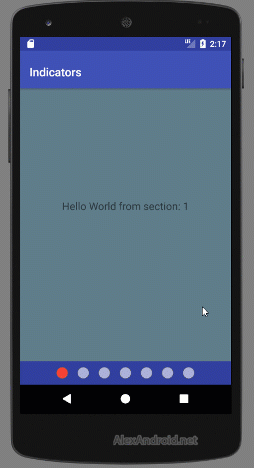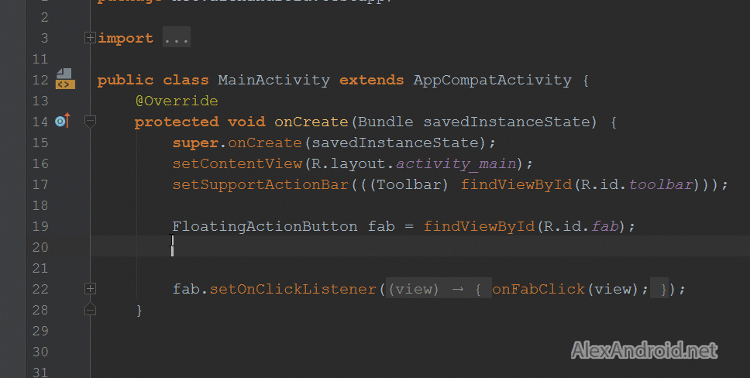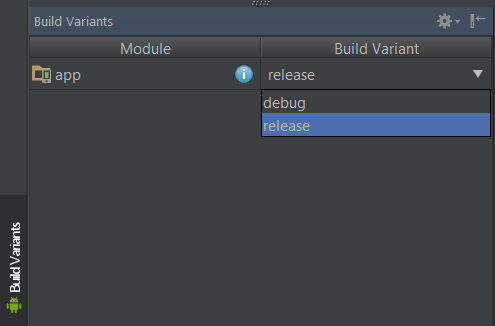Now (27.0.0 support library) fragment can use support library versions of Transition for fragment transitions, including shared-element transitions.
https://developer.android.com/topic/libraries/support-library/revisions.html#27-0-0
Support android.transition classes provide transition API back to android API level 14.
https://developer.android.com/reference/android/support/transition/package-summary.html
Inspired by: Fragment Tricks (Google I/O ’17).
So let’s start with the build.gradle (support library 27.0.0+) :
implementation 'com.android.support:appcompat-v7:27.0.1' implementation 'com.android.support:design:27.0.1' implementation 'com.android.support.constraint:constraint-layout:1.0.2'